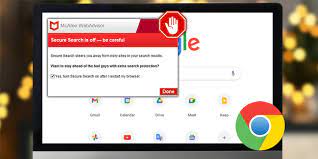How to Get Rid of Mcafee Pop Ups
Are you tired of those annoying McAfee pop-ups interrupting your work? Well, you’re in luck! In this article, we will show you exactly how to get rid of those pesky pop-ups once and for all.
By following our step-by-step guide, you’ll be able to:
- Identify the root cause of the pop-ups
- Adjust your McAfee settings
- Utilize pop-up blockers
- Remove them permanently
Say goodbye to distractions and regain control of your computer with our helpful tips.
Understanding Mcafee Pop Ups
To understand McAfee pop-ups, it’s important to know that they are notifications from your antivirus software. These pop-ups are designed to keep you informed about the security status of your device.
When McAfee detects a potential threat or a security issue, it sends a pop-up message to alert you. These notifications can appear on your screen as small windows or banners, providing important information about the detected threat and suggestions for actions you can take.
It’s crucial to pay attention to these pop-ups as they may indicate a potential security risk that needs your attention. By understanding and responding to these notifications promptly, you can ensure the safety and protection of your device and personal data from potential threats.
Identifying the Root Cause of Mcafee Pop Ups
First, you should determine what is causing the frequent pop ups from McAfee to appear on your screen. These pop ups can be quite annoying and disruptive, so it’s important to identify the root cause in order to find a solution.
One possible reason for the pop ups is that your McAfee software may be out of date or needs to be updated. In this case, you can try updating the software to see if it resolves the issue.
Another potential cause could be that your computer has been infected with malware or adware, which is triggering the pop ups. Running a thorough scan with your McAfee antivirus software can help detect and remove any malicious programs causing the pop ups.
Adjusting Mcafee Pop Up Settings
Adjusting the settings on your McAfee software can help you control the frequency and appearance of the pop ups.
To do this, open your McAfee software and navigate to the settings or preferences menu. Look for the option that allows you to manage pop ups or notifications.
Once you find it, you can choose to disable pop ups completely or customize them according to your preference. For example, you can choose to receive pop ups only for critical issues or important updates.
You can also select the frequency at which you receive pop ups, whether it’s daily, weekly, or monthly.
Utilizing Mcafee Pop Up Blockers
By using McAfee’s pop-up blockers, you can effectively manage the appearance and frequency of unwanted notifications. These pop-up blockers are designed to prevent intrusive and annoying pop-ups from interrupting your browsing experience.
With just a few simple steps, you can configure the settings to block pop-ups and enjoy a more seamless online experience. To start, open the McAfee security software on your device and navigate to the settings menu. From there, locate the pop-up blocker feature and enable it. You can also customize the level of blocking by choosing between strict, moderate, or lenient settings.
Additionally, you have the option to add specific websites to the whitelist to allow pop-ups from trusted sources. By utilizing McAfee’s pop-up blockers, you can take control of your online browsing and reduce the annoyance of unwanted notifications.
Removing Mcafee Pop Ups Permanently
To permanently remove these annoying notifications, simply access the settings menu in your McAfee security software and disable the pop-up blocker feature. It’s a simple process that will save you from the constant interruption of unwanted pop-ups.
Once you’ve opened your McAfee software, look for the settings icon, usually represented by a gear or cog symbol. Click on it to access the settings menu. From there, navigate to the pop-up blocker section. It might be listed under a different name, such as ‘notifications’ or ‘ad blocking.’
Once you find it, toggle the switch to disable the pop-up blocker. This will prevent any further pop-ups from appearing on your screen. Enjoy a hassle-free browsing experience without those pesky interruptions.
Conclusion
In conclusion, getting rid of McAfee pop-ups is a relatively simple task that can be accomplished by adjusting the settings of your McAfee antivirus software or utilizing pop-up blockers.
By understanding the root cause of the pop-ups and taking appropriate action, you can effectively eliminate these interruptions and enjoy a hassle-free browsing experience.
Remember to regularly update your antivirus software to ensure optimal performance and protection against potential threats.